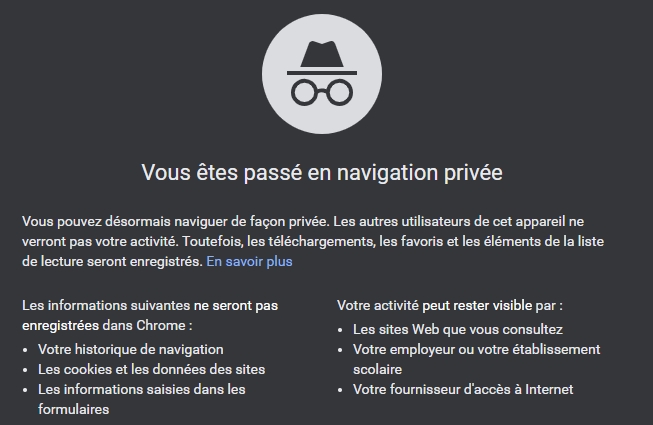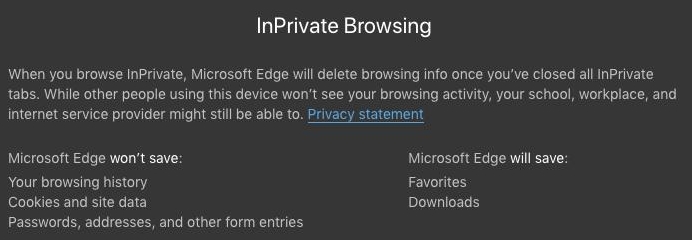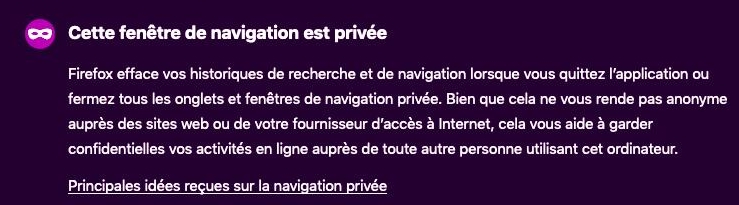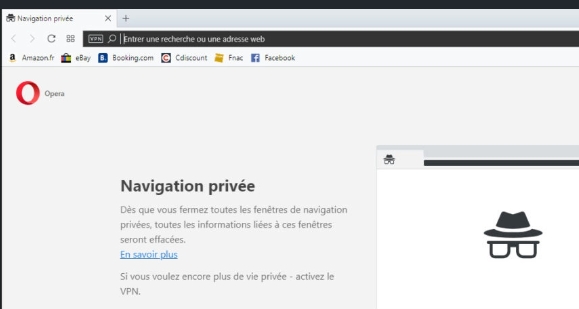If you fear for your safety, browse the web from a public location such as a municipal library or Internet café, and ideally in private browsing mode. Browsing in private is safer than erasing your browsing history.
BROWSING IN PRIVATE
Usually, every website you visit is logged in your browser’s History.
Your browser remembers frequently visited sites, links clicked, etc. If anyone else uses your computer and you aren’t comfortable knowing that this person may be able to see your activity, we recommend that you use private browsing so you leave no trace on your computer (traces are erased as soon as you close the private browsing window).
How to activate private browsing
REMOVE ANY TRACES OF YOUR INTERNET USE
Even if you don’t browse in private, you can still protect yourself by clearing your browser’s history. Your activity is recorded whenever you surf the web! This means that anyone who uses your computer can easily track all the sites you have visited, i.e. your browsing history.
How to remove traces of your Internet use
How to remove traces of your Internet use
Mobile devices
 Safari for iOS (iPhone, iPad)
Safari for iOS (iPhone, iPad)
- Open the Settings menu (the icon with the grey gear on the home screen).
- Select Safari.
- In the Privacy & Security section, tap Clear history and website data.
- Tap Clear History and Data to confirm.
 Google Chrome for Android and IOS (Cell phone and tablet)
Google Chrome for Android and IOS (Cell phone and tablet)
- Open the Chrome app. At the top right, tap More (three horizontal lines) and select History.
- Tap Clear browsing data. Next to Time range, select how much history you want to delete. To clear everything, tap All time.
- Check Browsing history. Uncheck any other data you don't want to delete.
- Tap Clear data.
Desktop computers
 Mozilla Firefox
Mozilla Firefox
- Keyboard shortcut: Press and hold [Ctrl] + [Shift] + [Del] simultaneously on the keyboard.
- Select Browsing and Download History to be deleted (or all boxes).
- Click on Clear now button.
 Google Chrome
Google Chrome
- Keyboard shortcut: Press and hold [Ctrl] + [Shift] + [Del] simultaneously on the keyboard.
- Minimally, check the box Browsing history and select the time range: Last hour, Last 24 hours, etc.
- Click on Clear Browsing data button.
 Microsoft Edge
Microsoft Edge
- Keyboard shortcut: Press and hold [Ctrl] + [Shift] + [Del] simultaneously on the keyboard.
- Minimally, check the box Browsing history.
- Click on Clear button.
 Microsoft Internet Explorer
Microsoft Internet Explorer
- Keyboard shortcut: Press and hold [Ctrl] + [Shift] + [Del] simultaneously on the keyboard.
- Uncheck all the boxes you want to delete. Keep the Temporary Internet files and website files box selected.
- Click the Delete button.
 Safari for Mac
Safari for Mac
- Keyboard shortcut: Press and hold [Cmd] + [Alt] + [e] simultaneously on the keyboard to remove all cached data in the memory.